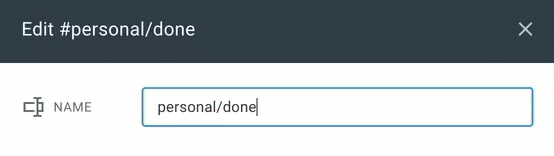As years pass, it's inevitable that your ideal organizing system system will change. While you can use our Five recommendations for choosing hierarchy/nested tag names to reduce the extent to which tag names change, it is "by design" that tag hierarchies will occasionally need to a refresh.
This page covers how to keep your tags well-curated with Amplenote.
linkTag coloring
Use the Tag Settings menu to change the color of a tag:
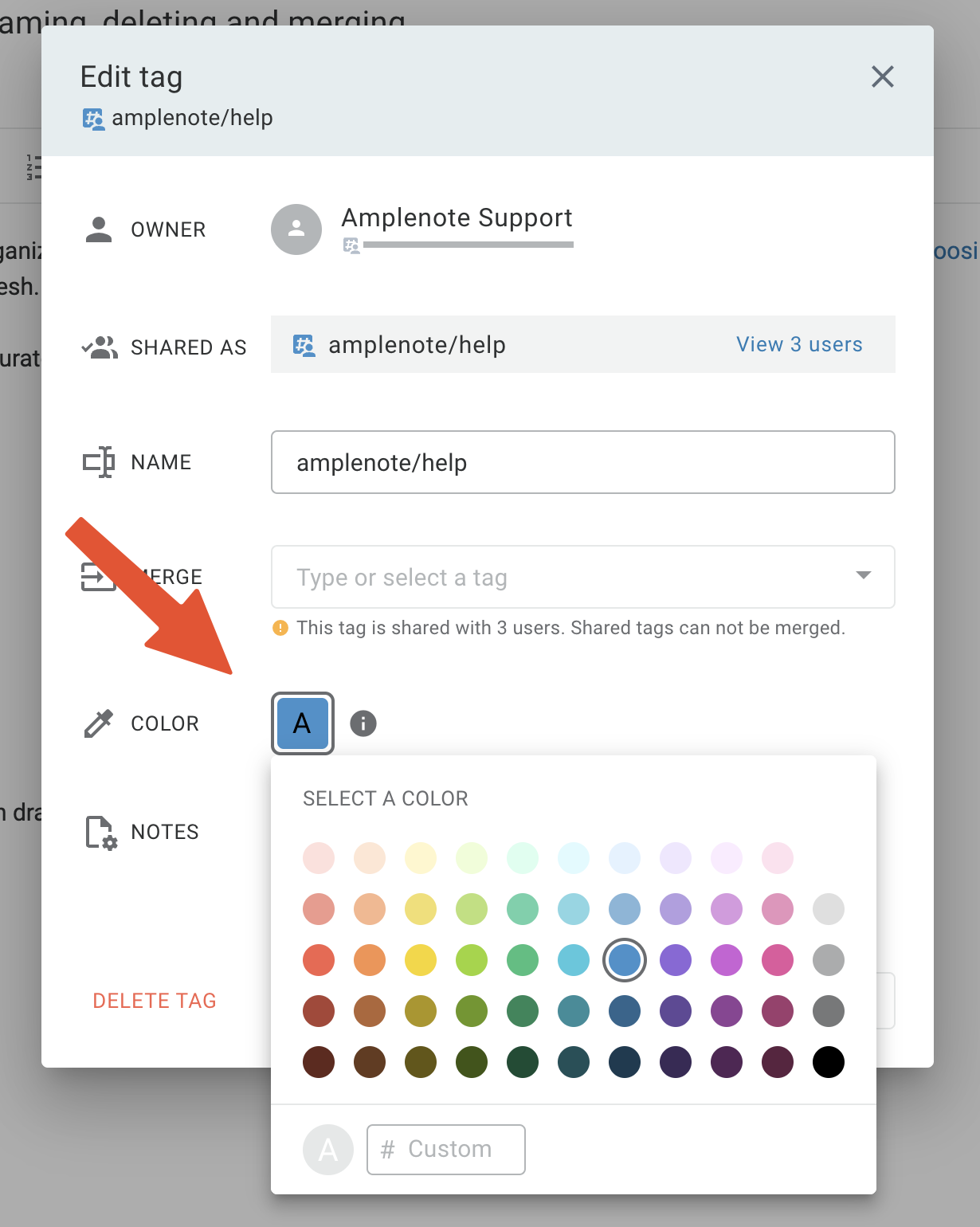
Doing so will affect 2 things:
How that tag is displayed in the sidebar, as well as any note that references that tag;
How tasks will be colored on the calendar; read more here: Color external and internal calendar events and tasks.
linkMoving a tag hierarchy
It's possible to relocate a tag hierarchy through drag-and-drop:
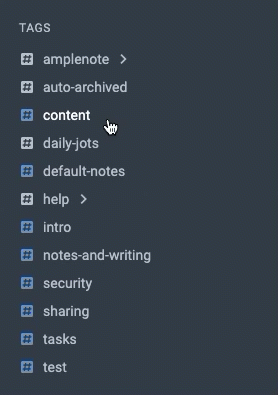
When you drag a tag to a new location, all of the notes that had that tag assigned will have their tag updated. See also Merging a tag, below.
linkRenaming a tag
To rename a tag, hover over the tag and choose "Tag Settings", then change the name of the tag in the ensuing dialog.
Choose "Edit tag settings" and then enter a new name to rename the tag
When you rename a tag, all notes that have received that tag will be updated with its new name.
💡 Consider: if you change a tag with sub-tags, the path of all descendant tags will be updated along with the tag you actually renamed. Example.
linkDeleting a tag
After you hover on the triple dot next to a tag and choose "Tag Settings," you can delete a tag using the button:
Choosing "Delete Tag" from Tag Settings popup
Deleting a tag will not impact underlying notes. It will just remove the tag from being applied to notes.
linkDeleting all notes with a certain tag
The tag options menu also exposes the ability to quickly delete all notes that are currently associated with that tag.
This feature is self-explanatory, but ⚠️ do make sure to double-check whether you are deleting what you think you are deleting! This operation cannot be undone.
💡 Extra tip: in combination with Organizing with tags#Adding tags to notes using drag-and-drop, this operation is the fastest way to delete multiple notes at once.
linkMerging a tag
Merging two tags together is one of Amplenote's most differentiating features, and an essential aspect of keeping your tag hierarchy tidy as years pass.
You can see the count of notes in the base
helptag jump by 4 when we merge inamplenote/help
💡 Consider: if you merge a tag that has descendant tags, the path of those tags will be merged alongside with the tag you chose. Example
linkMulti-note selection to operate on complex tag queries
If you want to make changes to multiple notes at once, but your search query is more complex, check out Multi-note selections and bulk actions#Operations on complex tag queries.